-
Posts
18.220 -
Joined
-
Last visited
-
Days Won
591
Everything posted by Stan`
-
Mmmh and I guess you can't use decals because they would be shown all the time... And I guess the aura code draws line and not sprites ?
-
Hello you can either wait until the re-release with the bug fix which I hope is not too far off, or use @ffffffff 's mod in the mean time. Sorry for the inconvenience and welcome to the forums.
-
Why is that ?
-
The lag on big maps is known, advertised and being worked on. Diplomacy does work it's just that it's hard to bribe the AI. Thanks for the feedback and welcome to the forums
-
@Alexandermb can you make us of that cross you committed so I can repackage Millennium AD this weekend ?
-
Have you taken into account D13 and other Pathfinder patches ?
-

E3 2018 no new RTS games PC
Stan` replied to Lion.Kanzen's topic in Introductions & Off-Topic Discussion
We should probably be doing some merchandising '):) -
Do you need help ? What are you trying to achieve ?
-
Nah I meant the boar mesh could be bigger looking at how big the bird is.
-

How do I remodel Animals for 0AD
Stan` replied to lukamas's topic in Tutorials, references and art help
Open a terminal (CMD on Windows) change directory to the place where the pyrogenesis.exe file is and type pyrogenesis -mod=yourmodfolder -

How do I remodel Animals for 0AD
Stan` replied to lukamas's topic in Tutorials, references and art help
Did you load the mod ? You either need to use a mod.json file and load it via the game's mod loader. Or you can launch the game with the -mod=yourmodfolder name to bypass that. -
Hey there @jdbandoni, Welcome to the forums Please do not Necro threads though and create your own. What are you interested in ?.do you have other work experience ? While it's not necessary you could answer the same form than the first post in a separate thread. If you want to get to know the code I'd suggest you head to trac.wildfiregames.com and look for tickets with the simple keyword. You can ask questions here on the forums or on IRC. Make sure you read the document on how to get started on Trac too. It will cover most of the steps. If some seem unclear please ask
-
I like the boar. But its maybe too small for the level of detail ? it will be perfect with my improved A24 Board and for my dwarven mod
-
Do you have the other .dmp file ?
-
I think that's intended
-
The amount of people complaining about the AI being too hard seem to disagree with that statement.
-
Or you can download it from here https://www.moddb.com/mods/0-ad-ponies-ascendant and rename the zip to pyromod
-
Yes it does. It knows *Everything*
-
Been there, already done that https://github.com/0ADMods/ocelotlazohteotl He will need to sync his mod with this one.
-
@wowgetoffyourcellphone did you try my mod ? The visibile Garrison one ?
-
@Alexandermb @wackyserious@asterix What about terra_magna and MilleniumAD, are they ready to be uploaded ?
-
SVG version: 1522130693_Agrishelmetcheekprotector.svg
-
@Alexandermb Video PLS 1632559594_Agrishelmetpattern.png.9194bb168f8d73f7c0f968f06565e965.svg
-
Need to upload the above files again. Any mod installed ?