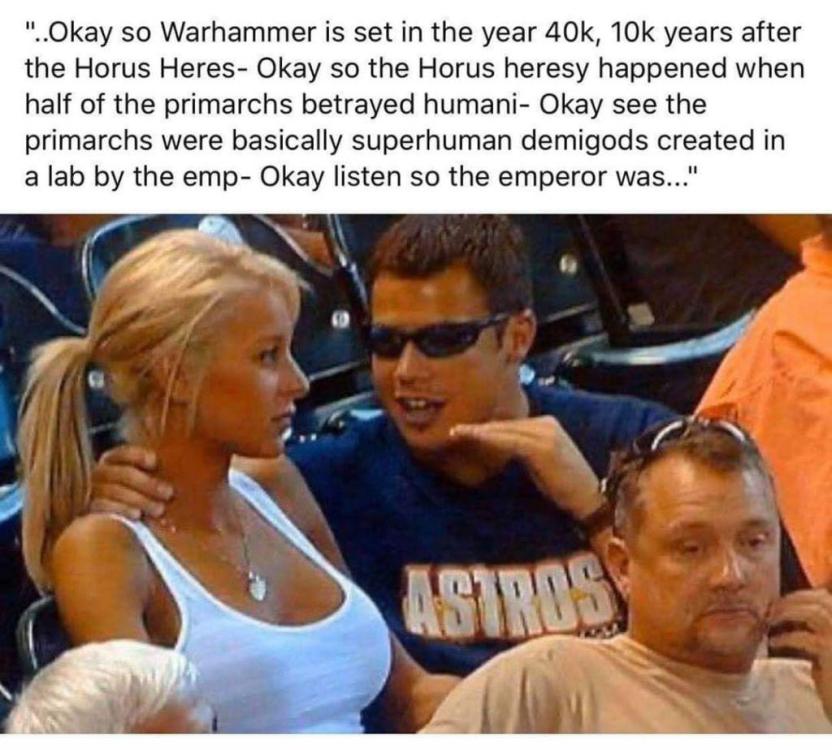-
Posts
25.684 -
Joined
-
Days Won
300
Everything posted by Lion.Kanzen
-
.thumb.png.ce58cea22940c255f5b0a735d5abee36.png)
Current climate change
Lion.Kanzen replied to Genava55's topic in Introductions & Off-Topic Discussion
Good luck. https://www.euronews.com/2021/10/01/europe-s-energy-crisis-france-to-freeze-natural-gas-and-electricity-prices -
I want to know what you are working on. the team. @Freagarach What are you guys doing? Anything interesting on the Phab?
-
Arsonist units for celts.
-
they definitely don't make a good combo they don't have synergy like in AoE.
-
Especially in the phab and what new mechanics we will see in the next alphas, in which they are working.
-
.thumb.png.ce58cea22940c255f5b0a735d5abee36.png)
opinion suggest separating and moving the off-topic section
Lion.Kanzen replied to andy5995's topic in Help & Feedback
I agree. -
.thumb.png.ce58cea22940c255f5b0a735d5abee36.png)
what games do you play besides 0ad?
Lion.Kanzen replied to grepmaster's topic in Introductions & Off-Topic Discussion
Resident Evil Remake 2. Clash Royale ( mobile) Terraria Of course 0 A.D. -
Going back to my title, I quote from the 1997 book of the late Presidential advisor, Zbigniew Brzezinski, 'The Grand Chessboard - American Primacy and its Geostrategic Imperatives' to make the point of what U.S. foreign and defense policy under Trump. It is nothing less than application of the Brzezinski geopolitical challenge and the preventive war notion of the Bush-Wolfowitz doctrine in context of today's emerging resistance to an American sole superpower domination. Brzezinski, was of course architect of Jimmy Carter's Afghan war against the Soviet Army using Mujahideen Islamic terrorists trained by the CIA, Saudi Intelligence and Pakistan ISI. In 1997 he wrote that it was, "imperative that no Eurasian challenger emerges, capable of dominating Eurasia and thus of also challenging America." He further declared, "Potentially the most dangerous scenario would be an 'anti-hegemonic' coalition united not by ideology but by complementary grievances… a grand coalition of China, Russia, perhaps Iran… Averting this contingency… will require U.S. geostrategic skill on the western, eastern, and southern perimeters of Eurasia simultaneously." When we add to this the recent Pentagon National Defense Strategy document that defines Russia and China as the greatest potential threat to American hegemony, then combine this with the growing ties between Russia, China and Iran since lifting of sanctions in 2015, especially in Syria, it becomes clear what Washington is doing. They are in an all-out effort to break what I call the Eurasian Challenge to the sole hegemon: Russia China Iran As Brzezinski pointed out, for American purposes of continued domination, it matters not that there are ethnic, religious and other differences between Russia, China and Iran. U.S. foreign policy since September 2001 has increasingly forced those three to cooperate, despite those differences, for what they see as defense of their national sovereignty. Target Russia… Look at the recent events in light of the Brzezinski Eurasia warning of 1997. Washington stood behind the UK in the bogus Skripal poisoning affair that was blamed, with no proof, on Russia. A fake chemical attack outside Damascus then was used as pretext for the illegal U.S. bombing raid, ignoring all precepts of the United Nations Charter and international law. That, in retrospect, was more of a test of possible Russian reaction. Whether or not U.S. Tomahawk and other missiles hit or not, the precedent was set for Israel and other U.S. allies to escalate attacks on Iran in Syria. Then come diabolical new crippling sanctions against "Putin's oligarchs" such as Deripaska of Rusal, world's second largest aluminum producer. Washington doesn't even try to make up excuses for new sanctions. They state as reason that the Russian government is involved in, "a range of malign activity around the globe." The new sanctions punish any Western banks or investors holding shares in sanctioned Russian companies even if they were bought before the new sanctions. It is the U.S. Treasury's new form of financial war, every bit as deadly as shooting wars, if not more so. It developed in the wake of 911 and has since been refined to a devastating weapon of warfare using the fact that under economic globalization, the world is still dependent on the U.S. dollar for trade and for central bank currency reserves to an overwhelming degree. For the first time, under the latest U.S. sanctions on Russian individual oligarchs and companies, not only is future access to borrow in western capital markets blocked. Non-Russian investors who invested billions in select Russian companies in recent years have been forced to panic liquidate or face secondary sanctions for holding Russian assets. But who will buy? Already the two major EU securities clearing companies, Clearstream and Euroclear have been forced to refuse clearing sanctioned Russian securities. They also face sanctions to hold the Russian shares. If, say, a Chinese state bank is borrowing from dollar markets, they are now de facto prohibited from doing business with sanctioned Russian companies. Target China… At the same time as Washington escalates pressure on Putin's Russia over Syria and Ukraine, they launch the early stage of what will clearly be a devastating economic war with China using trade as the initial lever. Washington, as I pointed out in a previous article, is aiming to force China to dismantle its strategy to bring China's economy over the next decade into leading status of hi tech producer. The strategy is called China 2025 and is the heart of the Xi Jinping strategic agenda and of his Belt Road Initiative or economic Silk Road project. The first taste of what Washington plans to target China's move to become a high-tech world leader under China 2025 is the treatment of leading China telecomm maker ZTE and Huawei, major challengers of Apple. ZTE was sanctioned in April by Washington for allegedly selling telecommunications equipment to Iran. U.S. suppliers have been banned from supplying essential components to the China tech group. The company has temporarily shut operations as it tries to win a reprieve from the U.S.. Target Iran… Now, over the vehement protests of Germany and France and other EU states, Trump unilaterally tears up the Iran nuclear agreement. The aim is clearly to re-impose crippling sanctions again on Iran, disrupt the feeble progress that was begun since 2015. The fact that the EU refuses to break its treaty agreement with Iran will be ultimately of little consequence as U.S. sanctions on Iran also threaten with sanctions EU companies doing business in Iran. As part of the latest Trump tearing up of the nuclear agreement with Iran, the USA gives other countries like China or Japan or EU countries 180 days to end any purchase deals for Iran oil. European companies like Airbus that have multi-billion aircraft purchase orders from Iran will be forced to cancel. On 6 August, the purchase of U.S. dollars, trade in gold and certain other metals, as well as aviation and the car industry will be sanctioned. After 4 November U.S. sanctions will target Iran's financial and oil institutions and sanctions reinstated against individuals previously on the U.S. Treasury sanctions list. The clear aim is to use the devastating new weapons of U.S. Treasury pin-point sanctions to plunge Iran's fragile economy into crisis. At the same time reports are that NSC Adviser John Bolton is advocating reinvigorating the Iranian Mujahedeen Khalq, or MEK terrorist organization to launch a new try at a Color Revolution. MEK was removed from the U.S. State Department terror list by Secretary of State Clinton in 2012.
-
industrial military complex.
-
I doubt that most will know. In fact this type of gameplay is presented to be secondary. as with many game mechanics these days, I'm sure no one patrols.
-
.thumb.png.ce58cea22940c255f5b0a735d5abee36.png)
Syracuse Mod Idea/Brainstorming
Lion.Kanzen replied to PyrrhicVictoryGuy's topic in Game Modification
there are some good symbols in Imperator of Rome. Great Grace is divided into several factions in that game, such as Lucania or Taranto. -
yes without a doubt, I would like the game to leave you with the technology tree create your strategy, It would be less repetitive, you would feel that you must plan your strategy. Another dive would be p.layer vs ambient And to be able to interact with the environment, find not only treasures, capture religious control points and give bonuses to the temple, something like a sacred place. Finding ruins and uncovering secrets of ancient Bronze period civilizations and what about some research discount bonuses. Another interesting map is that small hordes appear from somewhere on the map and attack at random, this happened in stronghold.
-
it would be necessary to distinguish the civs that seem clones of the others.
-
I think we should brainstorm, it is a creative and group exercise to open the mind. Iberians = Defensive and skimishers, good cavalry. Rep. Romans = Good defenses and superior infantry as well as siege engines. Carthage Commercial Strong Walls defenses and Mercenaries. Egypt = Economic granary of the Mediterranean the southern kingdom complement of the Seleucids. Seleucids = Large variety of powerful troops rapidly expanding across the map. Macedon, simple compact Strong and flexible infantry army with fast and effective cavalry. Lots of Greek science. Gauls, rapids, good use of metal and Rush fast good looting and burning cities. Good rush. Britons = would be like the Gauls but with more success defending and counterattacking., Good complement for defensive civs. Maurya = good cavalry and mighty archers and elephants.Good for Rush and Defend. (booming spam) Persians = Economy, good cavalry and infantry fast and easy to produce, civ for booming. Athens = civilization of water and technology, well balanced. Spartans = slave economy, nation of warriors and constant training, good quality with few troops. Kushites = Millennial wealth, mercenaries, trade archers and very diverse troops. ( booming)
-
Synergy is an interaction or cooperation giving rise to a whole that is greater than the simple sum of its parts. The term synergy comes from the Attic Greek word συνεργία synergia from synergos, συνεργός, meaning "working together. as part of leading 0 A.D beyond being an AoE clone. You have to give it a certain immersion, in this case an immersion that gives the player benefits and that is an extra mechanic . It occurs to me that civic buildings like the temple and houses augment auras and potentials themselves as in Empire Earth. The temple should not only heal, it should obtain money (metal) since most cultures made donations, this will depend on the culture. But going back to the idea, if a temple is in the same area or territory where there are more than 2 houses, it should give a morale bonus that would translate into greater defense and resistance.(like the bonus of the Iberian monument). The houses should produce a greater concentration of territorial loyalty to the CC.If there is a market and a temple, you should collect income as bonuses. In ancient times temple sacrifices were sold in markets. A armory and a barrack should train soldiers faster. Ideas like that of placing buildings together to make bonuses. There are many buildings ignored in the attacks. And also when creating new settlements or cities.
-
.thumb.png.ce58cea22940c255f5b0a735d5abee36.png)
Romans military image references
Lion.Kanzen replied to Lion.Kanzen's topic in Tutorials, references and art help
-
that's the spirit of that map, that gaia units don't let you fight. then you have to break through and use them to find your enemy. Inspired by the map (AoE 2) of the Spanish youtuber Matakito. I made a version 2 with more items and treasures.
-
.thumb.png.ce58cea22940c255f5b0a735d5abee36.png)
===[COMMITTED]=== Farm Beautification
Lion.Kanzen replied to LordGood's topic in Completed Art Tasks
I already discussed this with Alexander, it would be good if he had cycles of change and mowing by area. -
high birth rates. among other factors, very different from when it is decadent. That in nations is always the key, in addition to a high sense of order and discipline.
-
It is not very deep, it is more casual and superficial. This is the best video I saw of this game.