-
Posts
25.684 -
Joined
-
Days Won
300
Everything posted by Lion.Kanzen
-
.thumb.png.ce58cea22940c255f5b0a735d5abee36.png)
===[COMMITTED]===[SOUND]=== Archery range provisional sound
Lion.Kanzen replied to Lion.Kanzen's topic in Completed Art Tasks
Omri must give review. but he need to know I'm not musician. -
.thumb.png.ce58cea22940c255f5b0a735d5abee36.png)
===[COMMITTED]===[SOUND]=== Archery range provisional sound
Lion.Kanzen replied to Lion.Kanzen's topic in Completed Art Tasks
building completion , must be short, the tempo must be faster and sounds less (grave) I mean high. -
.thumb.png.ce58cea22940c255f5b0a735d5abee36.png)
===[COMMITTED]===[SOUND]=== Archery range provisional sound
Lion.Kanzen replied to Lion.Kanzen's topic in Completed Art Tasks
@wowgetoffyourcellphone -
Too much blur the first one.
-
0 A.D in the top. number 4. great publicity.
-
Yes, are hard to drawing some and metal is very complicate have shining. And made our own sound library making Foley technique. this way you have more accuracy with sound effects. add reverberation and changing the pitch...
-
-
I shared a YouTube with whoosh sounds, can be nice do double whooust or more rhythmic. You can use a good cellphone like iPhone and if you haven't an studio record inside a car.
-
.thumb.png.ce58cea22940c255f5b0a735d5abee36.png)
===[COMMITTED]===[SOUND]=== Archery range provisional sound
Lion.Kanzen replied to Lion.Kanzen's topic in Completed Art Tasks
That I detected from previous works. are sounds like music so I remember that technique in Jurassic Park, first gathering sounds(Foley) and then put the sounds in a console with keyboard. So I started to ask, I have lucky with Argentinian website ,msoke guy posted about FL studio and ask my questions. -
.thumb.png.ce58cea22940c255f5b0a735d5abee36.png)
===[COMMITTED]===[SOUND]=== Archery range provisional sound
Lion.Kanzen replied to Lion.Kanzen's topic in Completed Art Tasks
-
I'm not in the plugins yet, but thanks, may be I should try when I finish learning basics. I'm learning... i starting to get close to do this.
-
Animal attack. https://freesound.org/people/Jaylew1987/sounds/190595/ https://freesound.org/people/videog/sounds/149190/ https://freesound.org/people/ljudman/sounds/23387/
-
Battle. https://freesound.org/people/kirmm/sounds/392180/ Relic (mix) https://freesound.org/people/kickhat/sounds/264486/ Potential alternate 3 https://freesound.org/people/150112/sounds/324730/
-
Military to mix https://freesound.org/people/qubodup/sounds/184353/ Heavy SIEGE tower. https://freesound.org/people/felix.blume/sounds/169320/ Battle sound , whistle https://freesound.org/people/Adam_N/sounds/324539/ Chorus defeated https://freesound.org/people/Argitoth/sounds/108907/ Sacred https://freesound.org/people/Metzik/sounds/244155/ Siege https://freesound.org/people/InspectorJ/sounds/410514/ Building sound.(Needs edition) https://freesound.org/people/Jedo/sounds/397016/ New objectives. https://freesound.org/people/Sclolex/sounds/209546/ chimes for many purposes https://freesound.org/people/urupin/sounds/122056/ Siege https://freesound.org/people/batchku/sounds/10472/ https://freesound.org/people/temawas/sounds/243688/ Relic(edition) https://freesound.org/browse/tags/choir/ Victory https://freesound.org/people/random_intruder/sounds/392172/ Marvel2 Alarm2 https://freesound.org/people/juskiddink/sounds/166067/ Multiple https://freesound.org/people/reznik_Krkovicka/sounds/320789/
-
Can be nice sticking this.
-
.thumb.png.ce58cea22940c255f5b0a735d5abee36.png)
Theory creating sounds for 0.A.D
Lion.Kanzen replied to Lion.Kanzen's topic in Tutorials, references and art help
Whooshed : recording sounds for gaming. -
.thumb.png.ce58cea22940c255f5b0a735d5abee36.png)
Theory creating sounds for 0.A.D
Lion.Kanzen replied to Lion.Kanzen's topic in Tutorials, references and art help
More tricks and tips to make your own sounds. Bow and Arrow effect using Foley style, -
.thumb.png.ce58cea22940c255f5b0a735d5abee36.png)
Sound Edition -Fl Studio - basics
Lion.Kanzen replied to Lion.Kanzen's topic in Tutorials, references and art help
3. Arranging & editing The Playlist sequences all the elements of the project that play to make the final song. The Playlist window is a stack of multi-purpose 'Clip Tracks' that can host Patterns Clips, Audio Clips and Automation Clips. Unlike most other sequencers, the Playlist tracks are not bound to any one instrument, audio recording or even Clip type. You can put any Clip type anywhere and even overlay Clips. Think of Clips as a little like notes in the Piano roll. When the play-head reaches a Clip, FL Studio plays whatever the Clip instructs it to do. Arranging - To use the Playlist you will need to have at least Fruity edition. Arranging with 'Producer edition' - Use the Playlist to hold three types of data, use the Clip source selector (shown below) to select: Pattern Clips (notes) - Patterns generally hold note data for sequencing Plugin instruments, although they can also contain Automation Event data. Audio Clips (audio/loops/samples) - If an Audio Clip already exists, it can be selected from the 'Clip source selector', otherwise you can drag sample/loop/audio files from the Browser directly into the Playlist. Add your own folders to the Browser with the F10 > File settings dialog. Automation Clips (control movements) - Automation Clips move knobs and controls on the FL Studio interface and plugins. To create an Automation Clip Right-click on an interface control and select 'Create automation clip'. Arranging with 'Fruity Edition' - that only has access to the Pattern Clip type that holds note data from Stepsequences or Piano rolls & Event Automation. The length of a Pattern Clip will be determined by the length of the data in it, you are not restricted. Audio - Since Audio Clips are not available in Fruity Edition, to insert track-length audio you can trigger a Sampler Channel from a Pattern using the Piano roll to control the duration of the sample. The note C5 will play the audio at the original pitch. An alternative Clip selection method is to Right-click a tab of the Playlist Clip Focus selector to show Clips of the desired category. Once a Clip is selected, select Draw (Pencil) or Paint (Brush) mode Left-click on a blank area of the Playlist. Dragging in Brush mode will repeat the Clip as you drag horizontally. Once placed, Pattern Clips can be clicked + dragged around (horizontally or vertically) by the name-bar that runs along the top of the clip. The way the clip moves will depend on the Playlist snap settings and zoom level. The Playlist Clip Tracks can be named, colored, moved up/down or muted. These functions are accessed by Right-clicking on the Name area at the start of each track. You can place any Pattern Clip in any Clip Track, or any number of different clips in the same track. Clip tracks are just universal holding lanes for any and all data types. Playback - Make sure you are in Song Mode so that the patterns are played from the Playlist. Otherwise, you will play only the selected pattern. There are Play buttons on the top of the Channel window and Playlist, so you can also initiate a Pattern or Playlist play-back that way. FL Studio is not limited to pattern-based sequencing, you can also enter an unused Pattern Clip into the Playlist and play song-length data (patterns). Thus, FL Studio has the flexibility of being either a 'track-based' sequencer, a 'pattern-based' sequencer, or a combination of the two. 4. Mixing The Channel Rack shows a Channel button for each instrument. The audio from each Channel is sent to one of the Mixer Tracks for effects processing and level mixing. Set the destination Mixer track from the selector to the left side of the Channel Button. The same selector is also available from the Instrument Channel Settings under the Channel Settings icon. Playlist Clip Tracks are not bound to Mixer tracks, rather Channel Rack to Mixer routing decides the Mixer track/s that are used. So Instrument Channels are bound to Mixer tracks, not Playlist tracks. For example, a single Pattern Clip on a single Playlist track, could trigger every Channel Rack instrument, and so all Mixer tracks if they were routed accordingly. If you want to simulate 'traditional' sequencer workflow: Route each Instrument to a separate Mixer track. Use one Instrument Channel per Pattern Clip and use one song-length Pattern Clip per Playlist track. Mixing - Sound from the instrument channels is routed to the Mixer using the Channel settings Mixer TRACK send (as shown above). Use the Mixer to set levels and add Effects (FX) such as reverberation (reverb), chorus and delay. See the page Levels, Mixing & Clipping for more detailed Mixing advice, and in particular the section Making tracks louder! (and good) for some tips on getting a great 'commercial' sound. Almost all aspects of mixing are automatable, so fader movements and knob changes become part of the overall performance. The Mixer is also the place where external audio from a microphone, guitar or synthesizer can be recorded along with the internal instruments. The recorded sound is displayed in the Playlist as an Audio Clip. NOTE: Routing Instrument Channels to Mixer tracks - The most efficient way to route one or more Channels to Mixer tracks is to: 1. Left or Right-click the Channel Selector LED's to the right side of each Instrument Channel you want to route (Right-clicking allows multiple selections). 2. Right-click the target Mixer track and select 'Link selected channels > to this track' from the pop-up menu. OR use 'Link selected channels > starting from this track' to assign multiple Channels to multiple Mixer tracks. 5. Exporting audio Exporting/Rendering - The final mix is exported from FL Studio to a .wav, .mp3 or .ogg file format by selecting the export option from the file menu in a non-real time process called rendering. CD? If you want to make an Audio CD you need to render to 16-Bit, 44.1 kHz .wav files. FL Studio does not burn audio CDs so you will need to use a 3rd party Audio CD burning application.- 3 replies
-
- musicalization
- effects
-
(and 3 more)
Tagged with: