GK_Daniel
-
Posts
11 -
Joined
-
Last visited
Posts posted by GK_Daniel
-
-
Well, I did assign the material> player_trans_spec.xml
And even desaturating did not work at all...
-
Hey guys,
From my current understanding, Atlas and the actor viewer dont actually show up entities with the player color, right?
But again, I'm having issues that I cant somehow find out why. The actor is showing with blue-ish color, although my texture has the alpha channel in place, with the blue parts erased( as far as I can tell, I even manually erased lots of stuff ... Maybe I'm missing something?
Thanks again for all your help!
-
Thanks. That was the issue.
-
-
Hey @stanislas69 the meshes are not animated yet. I did change the default.cfg to
gpuskinning = trueBut no change at all... Maybe it is a problem with the custom material? I copied the material from player_trans_ao_parallax_spec
-
Hey guys!
It's me again. I'm having trouble making my normal maps show up ingame. Blender rendering shows me that the maps are okay - and even a little bit too strong. But even though after messing, reading the documentation, and creating new materials, I cant get the engine to show them ingame properly.
Any ideas?
Here is my material code:
<?xml version="1.0" encoding="utf-8"?> <material> <alternative material="player_trans_ao_spec.xml" quality="8"/> <define name="USE_PLAYERCOLOR" value="1"/> <define name="USE_PARALLAX" value="1"/> <required_texture name="baseTex"/> <required_texture name="specTex" define="USE_SPECULAR_MAP"/> <required_texture name="normTex" define="USE_NORMAL_MAP"/> <required_texture name="aoTex" define="USE_AO"/> <shader effect="model"/> <uniform name="effectSettings" value="100.0 50.0 1.075 0.85"/> </material>
I understood that the effect settings follows an order as displayed by the wiki here. But as you can see, even with extreme settings, I cant get a good result, not even closer as the exagerated blender render (with normal power of 1.0).
Thanks in advance.
-
 2
2
-
-
Really interesting mate!
Keep it up! You could add some ambient occlusion maps to the buildings to make them look nicer!
-
Any idea why the
rock_norm_spec_ao.xmldidnt work?
Thank you so much mate. There are a few tricks that I completely forgot.
-
Hey guys, thanks for the reply!
So yeah, I had two problems: First it was all about not "building" the mod into a .zip file to test. (I cant remember that being required, but after I did it, it worked).
Other thing it was that I was not saving the configuration as you mentioned @coworotel.
So now I get the actor to show up on the list, but the game is crashing, when I try to see the model ingame... already tried everything I remember (I helped out very long ago with the Rise of the East mod and at the official WFG Team - I was/still am hahaha @Gen.Kenobi ) But all I get is crash.
Here is my xml file:
<?xml version="1.0" encoding="utf-8"?> <actor version="1"> <castshadow/> <group> <variant frequency="1" name="a"> <mesh>gaia/mineral_sample.dae</mesh> <textures> <texture file="gaia/mineral_dif.png" name="baseTex"/> <texture file="gaia/mineral_spec.png" name="specTex"/> <texture file="gaia/mineral_norm.png" name="normTex"/> <texture file="gaia/ao/mineral_ao.png" name="aoTex"/> </textures> </variant> </group> <material>rock_norm_spec_ao.xml</material> </actor>
Here is my .zip file attached. Any help would really be appreciated, because I spend the whole day trying to get it to show ingame and failled miserably....
-
Hey guys,
I have been trying to add a new actor into a mod that I'm creating, but it is not showing up on Atlas at alll... I'm unsure what to do.. I tried everything so far...Mod shows up in the menu, but when I open the scenario editor it is not there... Can someone help me, please?

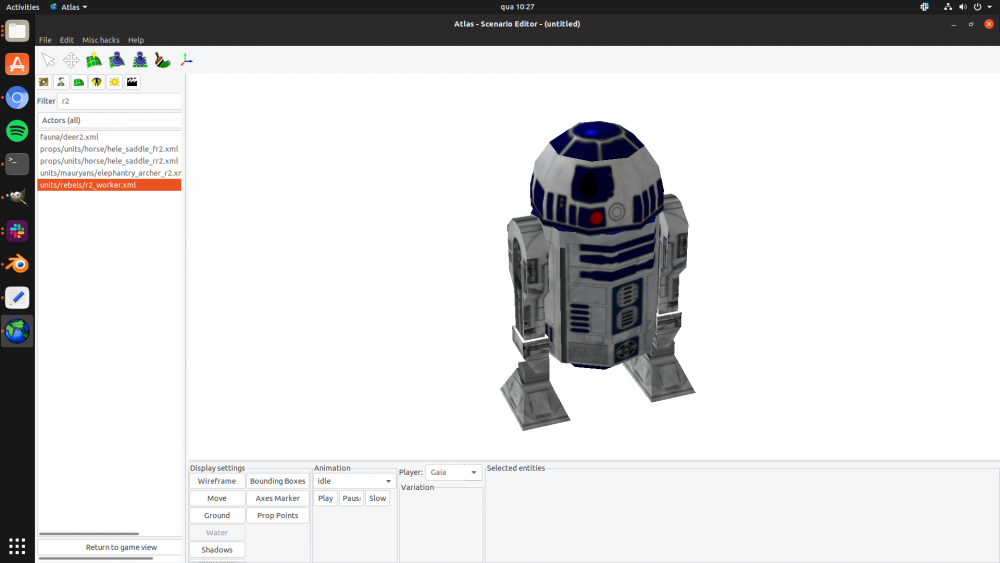


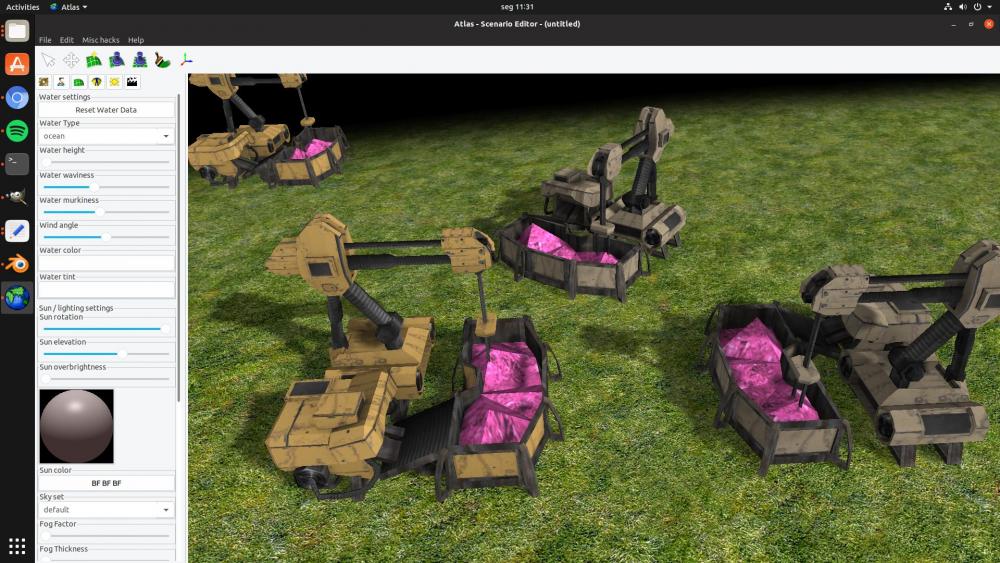
Alpha, Player Color and Atlas
in Game Modification
Posted · Edited by GK_Daniel
This did the trick. Thank you!
Atlas should be able to give us the player colors.