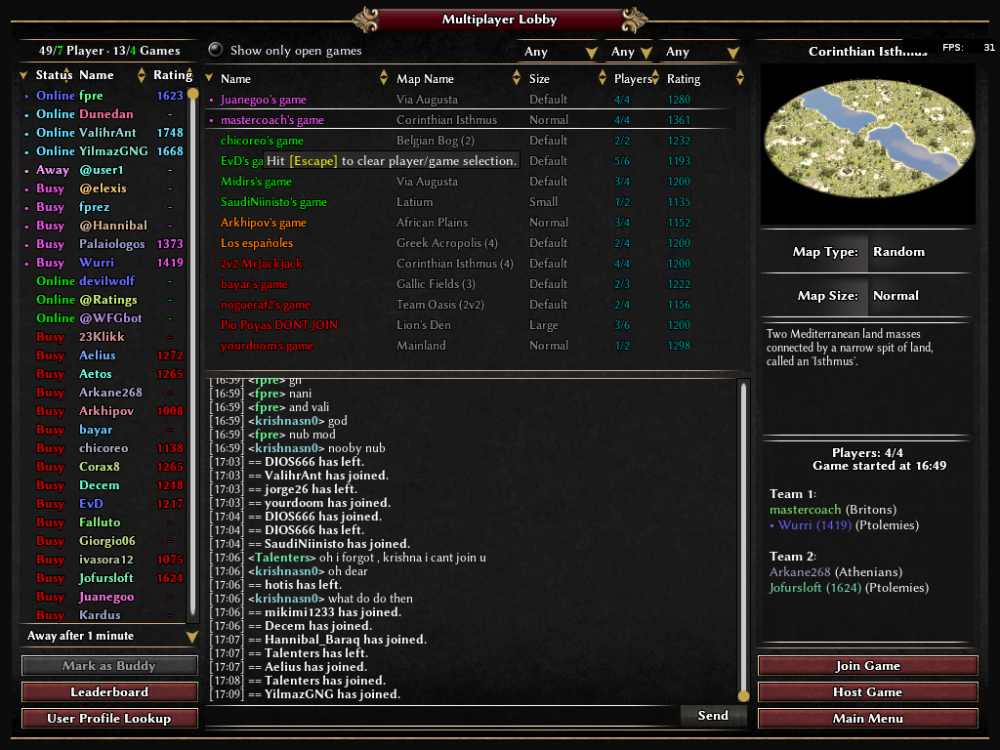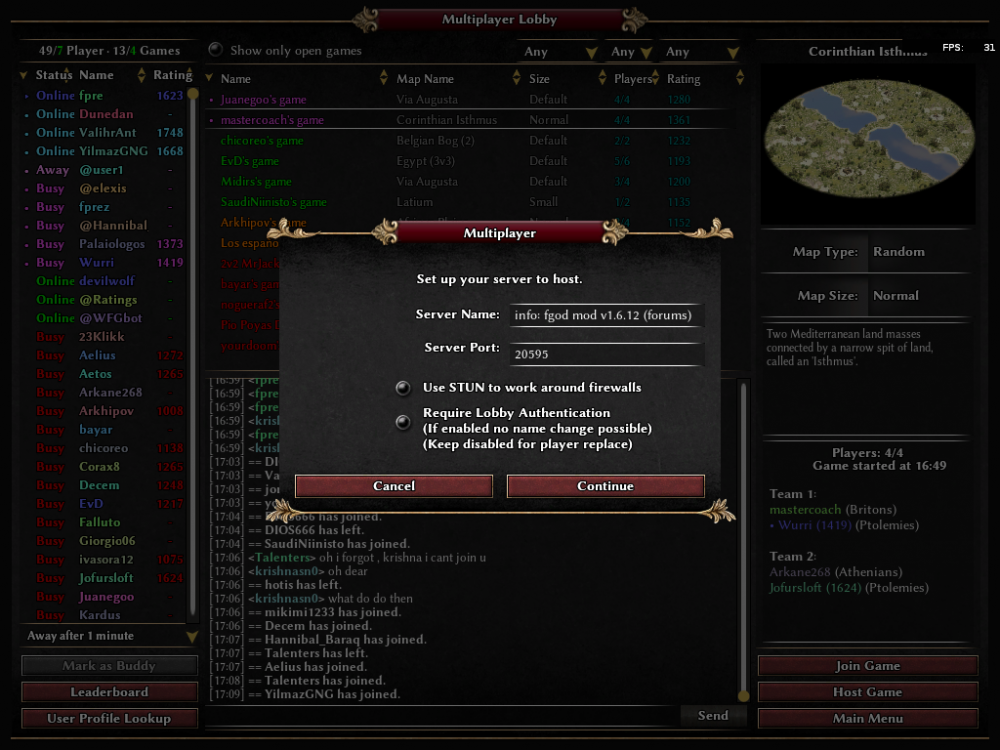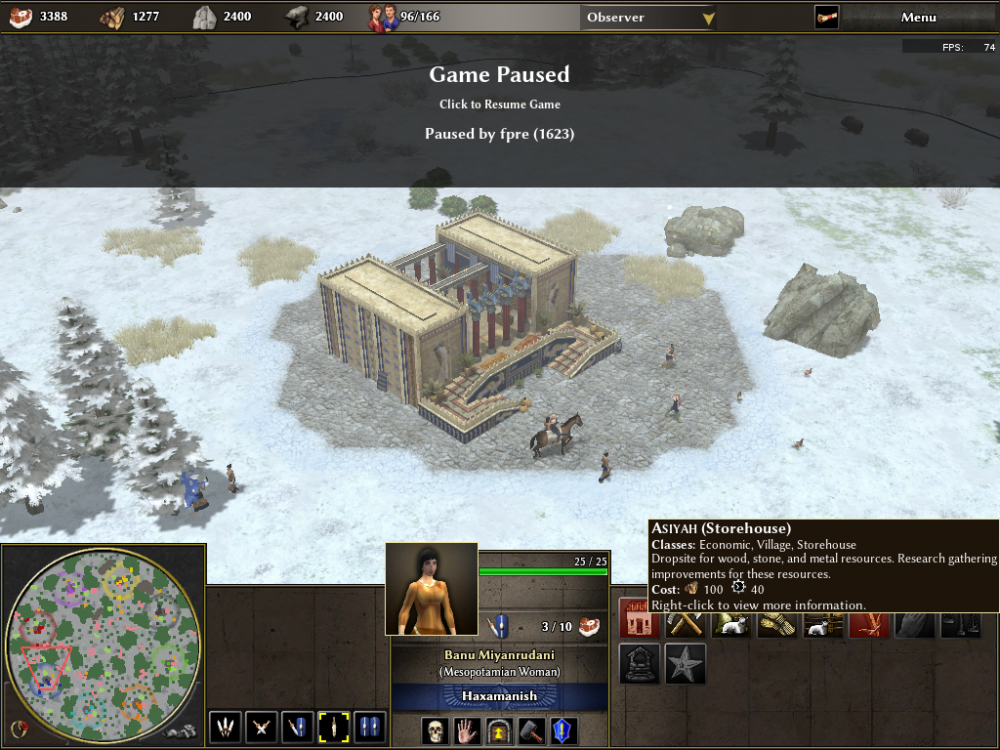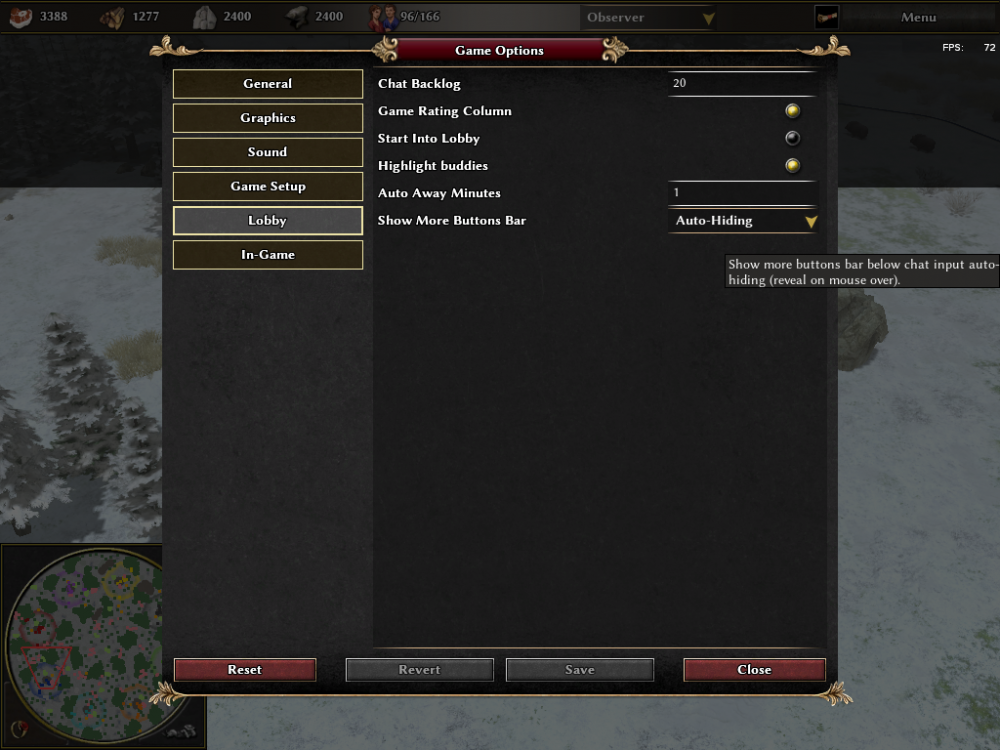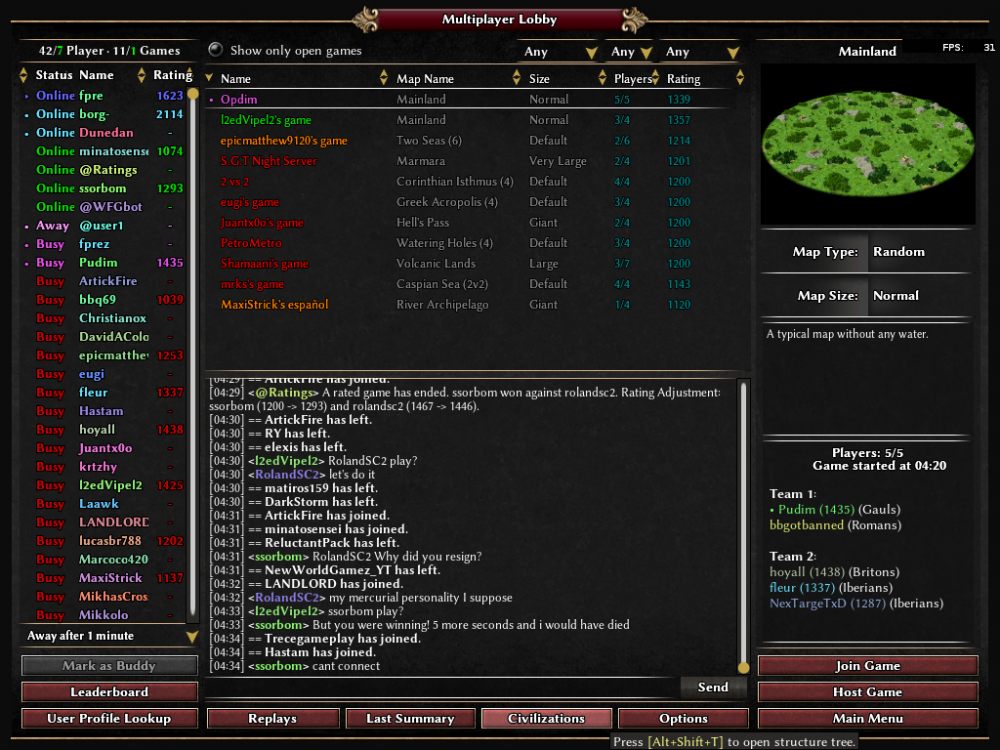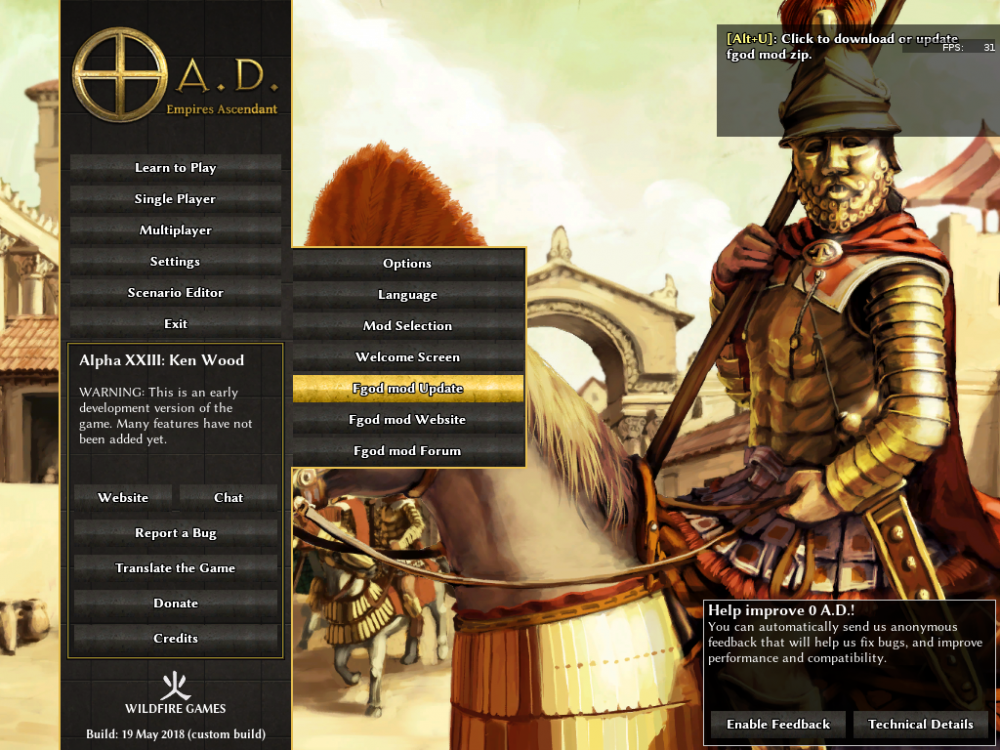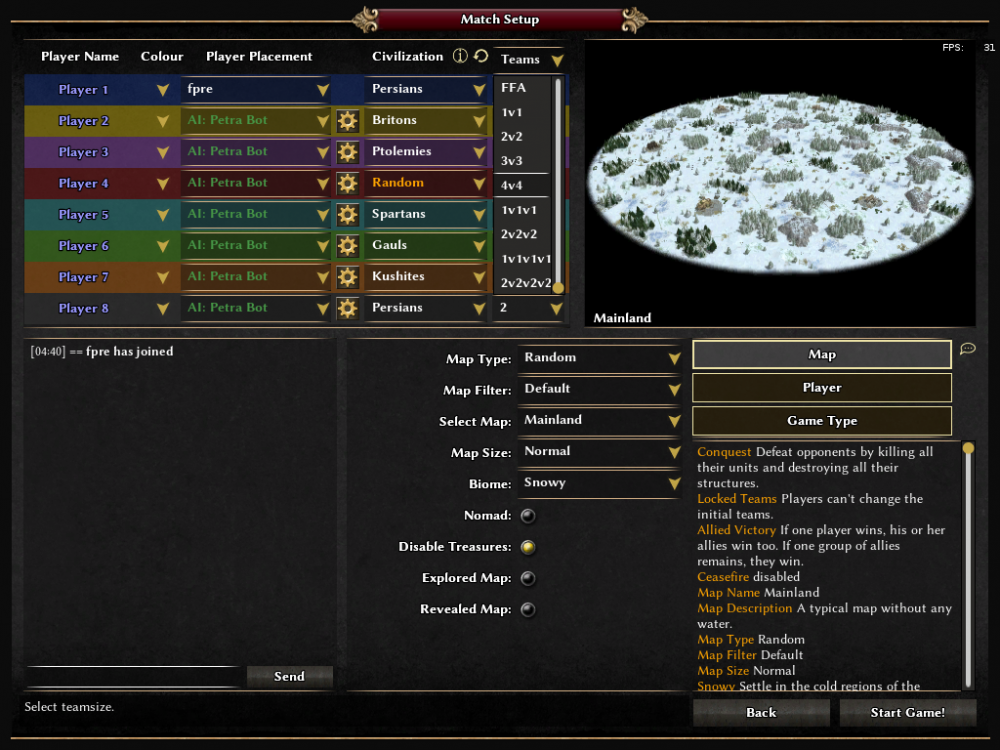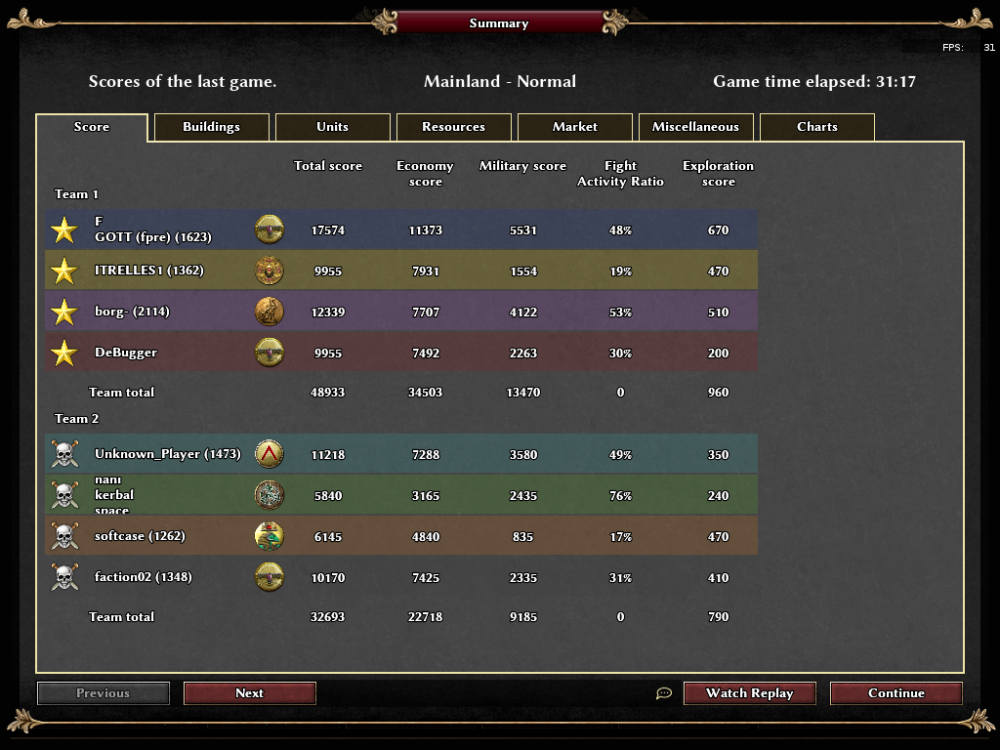Search the Community
Showing results for tags 'fgod'.
-
Version from 28.03.2020: (Lobby Warning fix and unselect on gamelist updates fix) fgod.exp.280320201820.pyromod Version from 12.02.2020: (Player/Observer List InGame overlay fix) fgod.exp.1581540040.pyromod Version from 6.12.2019: fgod23experimental.pyromod (Player statistics overlay fix work for me) New Experimental Version. New features. fgod23_experimentalv2.pyromod (Player statistics overlay doesn't work for me) Older Experimental version fgod_experimental.pyromod Newest Version 1.6.22: https://github.com/fraizy22/fgodmod/raw/master/fgod_v1.6.22.pyromod Main Features: Fixes 0 A. D. v0.0.23 lobby lag, Fixes gamesetup crash (especially on Mac), new features for lobby and additional behaviour (also for lobby dialog), in-game name change (multiplayer-name in general options page), in-game/gamesetup ping nick sound notification from lobby (sound and marker on menu button), replace offline in-game (when lobby authentification on host if disabled), unit experience status bar in-game, pause overlay clickable/actable units/entities, game reconnect on connection lost/kicked, replays/civilization structure tree and civ info/options/last summary from lobby more buttons (hideable), auto-away after time in lobby, highlight colors for buddies, buddy games in lobby, highlight color for user player and user player games, number of players games (and onlines/open games) in lobby, hide profile panel for longer player list in lobby, player / games deselectable (escape key) in lobby, improved nick recognition for pinging in lobby, improved player/game sorting in lists in lobby (and especially remembering sorting), in lobby dialog select game the player is in, more darkend background on overlay windows/dialogs, remember last opened options page, auto-complete tab in chat cycles through all possible names and terms, observer all player statistics in top panel, team statistics in top panel, fight activity ratio in summary, tribute resources show stocks in tooltip for easier resources sharing in team, name colors in chat text in-game, mouse wheel support for changing tabs on summary/options/ gamesetup/credits. and finally mod compatibility to normal 0 A. D. users. So happy testing and multiplayer game hosting to everyone! Easy Install: You now only need fgod.pyromod file (from page https://github.com/fraizy22/fgodmod) https://github.com/fraizy22/fgodmod/raw/master/fgod.pyromod Download & Start it with 0 A. D., To Start it with 0 A. D. do: - Windows/Linux: Right Click On File -> Open With -> Other Application -> Search 0 A. D. -> Open - Mac: Select file in File Manager -> Top Bar Hit File -> Get Info -> Click Open With Column -> Click the Dropdown -> Other -> Search 0 A. D. -> Open When 0 A. D. opens -> select Green fgod in List -> hit Enable -> hit Save Configuration -> hit Start Mods. The Mod will start and default settings will be setted. Have Fun! Older Install Descriptions: Drag & Drop this file over 0ad start icon and It will start the mod. Or run "0ad fgod.pyromod" from terminal within your download folder. Enable fgod mod in mod selection (settings) hit save and start mods. Mac OS install Video/Tutorial: If that not works download manual the archive https://github.com/fraizy22/fgodmod/archive/master.zip (from https://github.com/fraizy22/fgodmod) or git clone https://github.com/fraizy22/fgodmod fgod Unzip the files mod.json and the other into new folder under 0ad/mods/fgod to path: linux into ~/.local/share/0ad/mods/fgod windows typically: ~\Documents\My Games\0ad\mods\fgod mac: ~/Library/Application\ Support/0ad/mods/fgod or read OS gamepaths: https://trac.wildfiregames.com/wiki/GameDataPaths after start game go main menu under settings -> mod selection -> enable fgod, hit save & start mods Screenshots: Lobby (Profile Panel on click player demand, player/game selection clearable escape, Number of player/games, auto away after time inactive, ...): More Buttons hideable below Chat (Start Replays from Lobby, keep in lobby, show summaries, start replays from in replays and games): Darken Fades (Window dialogs darker background), Gamename remember: Team Presets in Gamesetup: Replace button observer in top-panel (when player offline and lobby authentification disabled), colored names in text chat context: Pause overlay units/entities/buildings everything still clickable/orderable for queueing. Top panel summed resources/pop from all players (tooltip shows also team sum and ofc all players): More Options in lobby Options: Easy Update/Download And Feedback In Forums: Fight Activity Ratio in Summary (Military Points / Economy Points): Also Next and Previous Buttons in Summary When Opened From Replay Menu For Replay cycling:
-
Video Link: https://streamable.com/mzqiq 1-Download "fgod" mod from this link: https://github.com/fraizy22/fgodmod 2-Unzip it. 3-Change the name of the folder as "fgod". 4-Go to the mods folder. ~/Library/Application Support/0ad/mods Here you have two options to find mods folder: Option1: -Open Finder. -Click on "Go" / "Go to Folder..." and press enter. -Copy this path: ~/Library/Application Support/0ad/mods A window should pop up if it doesn't try the second option: Option2: -Open Finder. -Click on "Applications" on the left bar. -Right click on "0 A.D." Folder / Show Package Contents. -Click on "Contents" / "Resources" / "data" /"mods" 5-Move "fgod" folder into "mods" folder. Note: there is another folder called "mod" so be careful it should be "mods" folder. 6-Launch the game. 7-Click on "Settings" and then "Mod Selection". 8-You need to see "fgod mod" under Available Mods. (If you cannot see it that means something went wrong when you try to move the folder. Go back to stage 4). Click on "fgod" and press "Enable" on the left bottom corner. 9-Click on "Save Configuration" and then "Start Mods". Done!
-

Gameplay Issues for OSX Users
HMS-Surprise posted a topic in Game Development & Technical Discussion
Hello everyone, I would like to mention some issues for ios users, 1- Magic mouse is a pain in the as. while playing the game. it's very easy to rotate the camera view just by one finger mismove. Maybe there should be an extra key to rotate the view like cmd+mouse rotate. 2- Links doesn't work in the lobby. 3- Lots of hotkeys doesn't work or there are other characters on mac. Ctrl+c, Ctrl+v... I've made a list below, Global Alt + F4: Close the game, without confirmation. (lol doesn't work) F11: Enable/disable real-time profiler (toggles through the displays of information). (idk what this is for but it goes to desktop) Shift + F11: Save current profiler data to "logs/profile.txt". (now it goes to desktop slowly) Tab, Alt + S: Switch to the next tab. (doesn't work) Shift + Tab, Alt + W: Switch to the previous tab. (shift+tab doesn't work but when you press alt+w you can see the game as wireframe) When entering text Ctrl + C: Copy the selected text. (doesn't work) Ctrl + X: Cut the selected text and put it into clipboard. (doesn't work) Ctrl + V: Paste what's in the clipboard (it might be copied from text entered previously in-game or from another program). (doesn't work) Ctrl + Backspace: Delete the word to the left of the cursor. (doesn't work) Ctrl + Del: Delete the word to the right of the cursor. (doesn't work) Ctrl + left: Move the cursor to the start of the word to the left of the cursor. (it just selects that's it) Ctrl + right: Move the cursor to the start of the word to the right of the cursor. (it just selects that's it) In Game F12: Show time elapsed since the beginning of the game. (it goes to dashboard) Pause: Pause/resume the game. (nothing happens when you press the pause button) Delete: Delete currently selected units/buildings. (backspace or cmd+backspace doesn't delete anything) Shift + Delete: Delete currently selected units/buildings without confirmation. (delete doesn't work so this either) Shift + 1 (- 0): Add control group 1 (- 0) to the current selection. (it adds the current selection but doesn't save it. There is a need to use also ctrl key to add extra units a group like ctrl+shift+1-0 after selection) / (ForwardSlash): Select idle fighter. (nothing happens when you press the pause button) Shift + /: Add idle fighter to selection. (forwardslash doesn't work so this either) Alt + /: Select all idle fighters. (forwardslash doesn't work so this either) Alt + .: Select all idle workers (including citizen soldiers). (it does select all idle workers but not champions. Actually, it selects women and soldiers but not champs) \ (BackSlash): Select idle unit. (there is no obvious button on the keyboard for this) Shift + \: Add idle unit to selection. (backslash doesn't work so this either) Alt + \: Select all idle units. (backslash doesn't work so this either) PageUp: With units selected: highlights the units/buildings guarded by the selection. (there is no such a thing like page up/down on the keyboard) PageDown: With units/buildings selected: highlights the units guarding the selection. (there is no such a thing like page up/down on the keyboard) Ctrl + Tab: Toggle summary window. (there is no difference between TAB and ctrl+TAB) Alt + L: Show the multiplayer lobby in a dialog window. (there is no difference between L and ALT+L) Ctrl + P: Toggle in-game tutorial panel. (idk what is this for but it doesn't work) Modify mouse action Alt + Any Order: Only one unit from the current selection receives the order, and is unselected. (doesn't work) Shift + Left Click: On garrisoned unit/s: Ungarrison all units of the same type. (doesn't work) Alt +Y+ Left Drag: Over units on map: Only select non-military units. (there is no difference between ALT+Left drag and this ) I + Left Drag: Over units on map: Only select idle units. (doesn't work) O + Left Drag: Over units on map: Only select wounded units. (doesn't work) Ctrl + Right Click: On the selected building with a building/buildings selected: sets the rally point for units created from that building to garrison inside the building. (doesn't work) Overlays and developer options Alt +Z: Hide/show sky. (i couln't be sure about this other hotkeys work very well in this group) Camera manipulation Shift + Mouse Wheel Rotate Up: Rotate camera clockwise around terrain. (there is no such a thing it rotates by one finger mismove like hell)Shift + Mouse Wheel Rotate Down: Rotate camera anticlockwise around terrain. (there is no such a thing it rotates by one finger mismove like hell) +: Zoom in (keep pressed for continuous zoom). (doesn't work but it's very easy to do this with one backward move on the mouse)-: Zoom out (keep pressed for continuous zoom). (doesn't work but it's very easy to do this with one forward move on the mouse) Middle Mouse Button: Keep pressed and move the mouse to pan. (ummm... nope) During Building Placement [: Rotate building 15 degrees counter-clockwise. (doesn't work) ]: Rotate building 15 degrees clockwise. (doesn't work)