-
Posts
11 -
Joined
-
Last visited
Posts posted by wildfighter
-
-
Me (LeopardKampfwagon 2) and my brother (Leclerc(tank stupid)) destroyed someone on multiplayer using only women and siege weapons! See attached images. (see archive for full quality image)
-
I joined and deleted myself to see how good he would do against 2 very hards... See Image.
-
Elephants mow down towers. However towers are the only thing that keeps me alive during every minute of the game! Then Again elephants keep me alive every other minute of the game!
-
Only capturing is implemented
Really!? How is it done?
-
What is Gaia in 0ad?
-
Hi all, I want to make 0ad style track for SuperTuxKart using almost entirely the 3D objects in 0ad, my question is simply were do i get these models (and textures) and how can I load them into blender?
Thanks in Advance
-
Thanks to Both Triplicarius and Centurio !
 Both Extremely helpful! Even though I don't know much about networking, at all, i still managed to get it set up better than i planned, it seems when using internal/local IP the game goes into like a LAN mode, not introducing outside lag and using bandwidth!
Both Extremely helpful! Even though I don't know much about networking, at all, i still managed to get it set up better than i planned, it seems when using internal/local IP the game goes into like a LAN mode, not introducing outside lag and using bandwidth!You should forward it to your internal IP (commonly something like 192.168.0.X or 192.168.1.Y). You can obtain that by entering ipconfig in cmd.exe (if you are on Linux or OS X ifconfig in a shell).
On the same local network you can use the 'Host Game' and 'Join Game' buttons on the main menu. The IP you should enter is the local (internal) IP of the host.Each computer has a local address inside your network (usually something like 192.168.1.x).
When you use one router for internet access with these two computers, both use the router's external IP-address for communicating with servers in the internet or with other players in the internet.
So when someone tries to connect to your IP address from the internet, that's the router's external address.
Because there are multiple computers on your LAN, the router doesn't know to which one it should forward the packet and the connection will fail. Port-forwarding specifies that.
You need to forward it to the local IP address of the computer that should host the game.
On Windows you can open a command prompt (cmd.exe) and type "ipconfig". This should print your local IP-Address and some other information. On Linux or Mac the command is "ifconfig".
If only these two people should play together (without other players from the internet), you should open a game using the "Host Game" button directly from the main menu. The other player should then use the "Join Game" button from the main menu and enter your local IP address (the one you got with the ipconfig command).
-
People can't connect to the games I create on the lobby, I have set up port forwarding for UDP port 20595, but what IP address do I forward it to?
Also is it possible for 2 people on the same network (IP address) to connect and play with each other?
Thanks in advance,
Andrew -
Who want to join me on a multiplayer online game on Alpha 8?Please let me know if you can..we will have to set the game up!

ok i see nobody must be on
-
Who want to join me on a multiplayer online game on Alpha 8?Please let me know if you can..we will have to set the game up!




[a19 replays] Can we have a forum for recorded games?
in Game Replays
Posted
What mod? And where do i get mods from?
What about uploading the replays to a shared google drive folder?